Welcome to the 2014 edition of the Ultimate Google Voice How-To Guide, presented by ZDNet's DIY-IT blog. In this article, and the baker's dozen that accompany it, you'll learn just about everything you need to know to get the most out of the Google Voice service. This guide contains a complete end-to-end update of our 2011 Google Voice guide, chock full of new ideas, completely new articles, and amazing tips.
You'll learn how to port your landline to Google Voice, how to set up phone handsets, how to integrate Google Voice into your iPhone and Android experience, how to set up a multi-line office, how to get the most out of using Google Voice and SMS, and even how to use Google Voice effectively and safely in your car, and lots more.
So brew up a cup of coffee or your favorite tea, grab a few snacks, and prepare to discover how plain 'ol phone calls are about to be transformed into something virtually indistinguishable from magic.
Let's look at how you can use Google Voice from your iPhone, how you can display your Google Voice number as your Caller ID, and how you can make minutes-free Google Voice VoIP calls via WiFi. For you Android folks, don't worry. Lots of neat Android tricks are coming up in the following articles.
This article assumes you've already got a working Google Voice account and it's linked to your phone. If you don't,
please read the earlier articles in this series.
The basics: the Google Voice iPhone app

After a
long struggle, the Google Voice app finally arrived on the iPhone back in November 2010. For those of you moving to Google Voice now, that battle is merely a historical backdrop for a very useful tool.
There are some very tangible benefits to using Google Voice on the iPhone. The first is that you get free text messages. You can send and receive as many text messages as you want from your Google Voice phone number, and you won't be charged a penny.
The second benefit (and the most important to me) is that you can make outgoing calls from Google Voice, and when you do, the Caller ID seen by the person you're calling is your Google Voice number, not your iPhone number. I don't like giving out my cell phone number. I'd much rather people have one number they can reach me at, regardless of what phone it's attached to.
You have more control of your incoming calls, too. I like how I can use Google Voice to sculpt which calls I get, and when. Since callers will be calling you on your Google Voice number, you can use all of those wonderful Google Voice features to determine who gets through and when.
Finally, you can use Google Voice to set your answering message. In that way, regardless of whether someone rings through to your phone or not, they'll get your Google Voice answering message.
Linking voicemail to your phone
If you want to use Google Voice's voicemail, log into your Google Voice account on the Web, go to Voice Settings, and on the Phones tab, find your phone and click "Activate Google voicemail on this phone."
You'll be asked to type in a strange sequence of digits on your Phone app's number pad. Once you do, you'll get a set of status messages that indicate successful completion of the voicemail integration process.
Make sure you have a good mobile connection. I had
no end of problems when I couldn't get good AT&T connectivity in my new house.
Install Google's Google Voice app
There are quite a number of Google Voice applications on the iPhone app store, but
the one from Google is the canonical choice.
Next up: Outgoing calls with your GV caller ID and minutes-free VoIP calls...
I'm doing more updates on Twitter and Facebook than ever before. Be sure to follow me on Twitter at @DavidGewirtz and on Facebook at Facebook.com/DavidGewirtz.
Outgoing calls with your Google Voice Caller ID
One of the more interesting aspects of Google Voice is that you can make outgoing calls and the people you call will see your Google Voice Caller ID. There is a gotcha here, though.
In order for this to work, you must be using the Google Voice app. That means, for example, if you get an email with a phone number in it, you need to be diligent. Clicking that phone number will dial out using the iPhone's native dialer, and will reveal your iPhone phone number to the person you're calling.
Instead, you'll need to copy and paste (or remember) the number in your message, switch to Google Voice, enter that number in, and dial. It's a total pain, but it's a small price to pay to have control of your outgoing Caller ID number.
The good news is that the Google Voice app has good integration with your contact list, along with its own Quick Dial section, so for outbound dialing to your regular contacts, you're golden.
One other point about this. There's been some confusion, because when you dial out using the Google Voice app, Google dials some random phone number someplace in America. Then, through that and the magic of undisclosed Google data centers, Google Voice completes your call. That number is how Google Voice accesses the phone system, but it's
not the number that shows on Caller ID. So there's at least something you don't have to sweat.
It should be noted that outgoing calls still use your minutes, so keep that in mind. There is a way to make outgoing VoIP calls via WiFi, which I'll discuss below, and that won't cost you any minutes.
I put the Google Voice app on my little iPhone tray, so it's easy to get to, and I remember to use it as a replacement for the iPhone's own Phone app.
Do not disturb
One interesting feature of Google Voice is its Do Not Disturb feature. Like the iPhone's native DND feature, you can enable this for the application, which means you can prevent calls from coming in, while you're still able to hear the sounds of pigs dying at the hands of bizzaro birds.
Making sure you get SMS notifications
If someone texts you, it's nice to get a notification. You can enable this in Google Voice, but it's buried pretty deep. In one install, I found that notifications turned on automatically, but in another, I found it didn't.
To enable notifications, go into the Google Voice app on your iPhone, tap Settings, scroll down to under "This phone" and tap "This phone's settings". On the next screen, slide "Text forwarding" to on.
We've got an entire article dedicated to tuning SMS. Please be sure to visit The Google Voice SMS guide.
No picture texting
There's one limitation here, and it's kind of unfortunate. Apparently, Google Voice doesn't support picture texting. For a free service, I have no problem with that. The disadvantage is that if someone texts you a picture, you get nothing. Not even a notification that
anything was texted to you.
While I'd certainly like to see Google add picture texting, a good intermediate solution would be for Google to intercept the picture message and send a simple text message to you, saying you got a picture text, but Google Voice doesn't yet support MMS. Google apparently doesn't consider this a high-priority concern since the problem has been around since at least 2011, when I wrote the first edition of this guide.
Calling other phones from your iPad and iPod touch
Like many Google products, there's are some arcane and unclear options available in the Google Voice app. One such option is the "Use Click2Call" button. When you enable it, you're able to dial out from a non-phone device by routing your call through a nearby phone.
What happens is when Click2Call is enabled, and you're about to make a call, you're presented with a list of phones. The Google Voice app then makes a WiFi connection to the phone, and dials the call through that phone.
Convoluted, but it mostly works.
Minutes-free VoIP calls
If you have access to WiFi (and this is particularly interesting to iPad and iPod Touch users), you can make minutes-free voice-over-IP calls to phone numbers throughout the U.S.
You can also use this feature over 3G and 4G, but it might not be wise unless you have an unlimited data plan.
To make this happen, you're going to need another iPhone app,
Talkatone, which is a free download. Beyond in-app ads, I'm not entirely sure how these guys make their money (or if they do), but this free app and free service will give you free Google Voice VoIP, right on your iPhone.
It's a worthwhile download.
Fun with other platforms
This post has been all about using Google Voice on the iPhone, but you can obviously use it on Android phones as well. In fact, that's our next article in this series.
Google has also done a deal with Sprint where Sprint customers can use their existing Sprint phone numbers through Google Voice, with all the Google Voice features. I personally will never recommend Sprint after experiencing some breathtaking rudeness at the hands of their customer support people some years ago, but the company does field some impressive phones, which would work quite nicely with Google Voice.





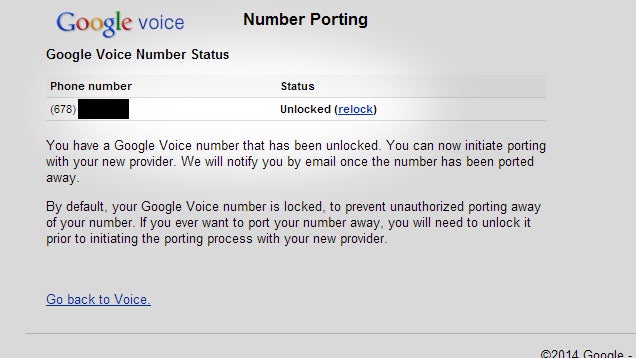
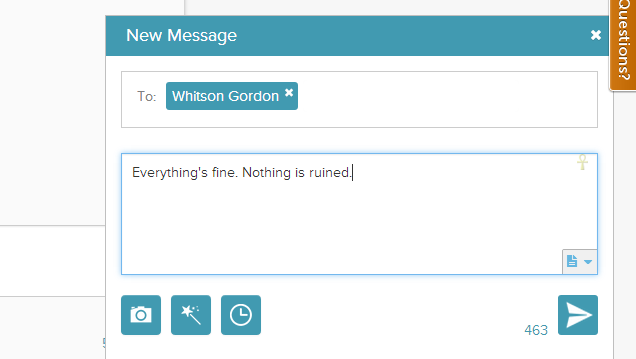
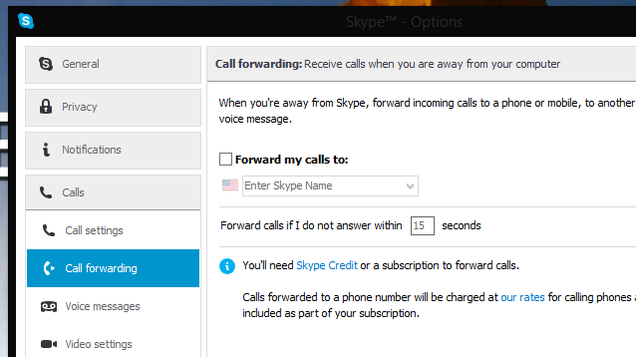
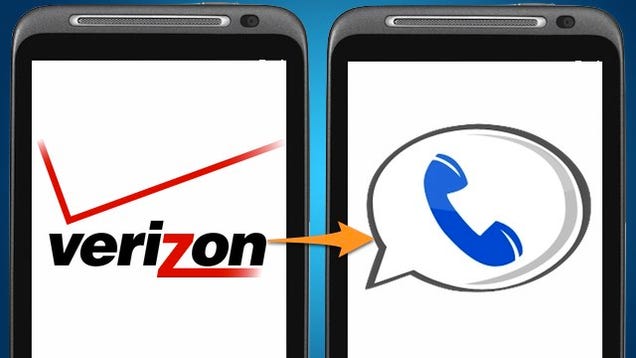

 For the past 15 months the service has been in invitation-only Beta mode, but it grew in popularity in spite of this fact. Even with its supposed limited amount of adoption, when Google tried to launch an app for service on the iPhone, it got out, but was quickly removed, leading to the government investing Google, Apple and AT&T to see what exactly happened. The company eventually came back with a Web interface that allowed you to still use the service on the popular phone, albeit via the browser.
For the past 15 months the service has been in invitation-only Beta mode, but it grew in popularity in spite of this fact. Even with its supposed limited amount of adoption, when Google tried to launch an app for service on the iPhone, it got out, but was quickly removed, leading to the government investing Google, Apple and AT&T to see what exactly happened. The company eventually came back with a Web interface that allowed you to still use the service on the popular phone, albeit via the browser.






